Boris' Container Screen
You see the above screen everytime you bring up the Boris software, however you may not be aware that we call it the "Container Screen", because it CONTAINS the visual image(s). A tipoff that this is a container-type screen is the boundary panel.
Notice that below the bottom-edge of the container panel is a message bar. The smaller left-side entry details which .CDF or .ENV file has been loaded. The rest of the message bar is the message area itself. Messages of importance will show up here.
As of the 4.43c
Release and in preparation for the upcoming Release 4.44, the
container screen was enhanced considerably, allowing you to change
Casino Settings (Ctrl-R) and Player Settings (Ctrl-P)
without having to go to the Blackjack table to do so.
For 2006,
BorisSTU, BorisADV, BorisPBJ, BorisPRO & BorisPLU have all begun
a Diet; beginning with the Playing Options (Ctrl-C), Display
Options (Ctrl-D) and Audio-Visual Settings being
"absorbed" into the Casino Management Screen (Ctrl-R)
as a new View-Tab [F6], instead of being separate screens. As
a last-minute side-benefit, we re-gain (Ctrl-C) - better
utilized for Loading-casinos, than is Ctrl-INS.
In addition to
being able to load custom and pre-made .ENV Files to get yourself
started, notice the wide-array of casino offerings in the picture
below. If your favorite casino or casino area is not on that list,
then it is up to you to send me the information I need to include
your favorites in the casino database.
Many of the
convenience features and data display tidbits found in the PRO and
PRO+ Editions of Boris happened because someone sent an e-mail to wishlists@borisbj21.com,
and suggested the idea.
Getting Started with Boris
Clicking on "File will bring up a menu similar to the one below:
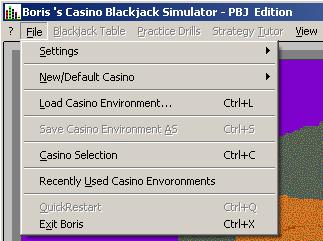
As you can see,
we now can load individual casinos (via Ctrl-C) - whick brings
up the FileBOX (Below).
Of course, you
can load individual .ENV files (via Ctrl-L) as well as save
them from the Container
Screen.
This allows you
to save several Casino Environment variations before you get down to
some "serious play".
The above
picture shows you what the "FileBOX" (used to Load/Save
,CDF & .ENV Files) looks like.
In the above
example I was about to Load a .ENV file for testing or practice play;
I don't remember which.
Notice the
Combo BOX on the bottom left - FileType (currently set to .ENV).
Later in Boris
4.44 we will be adding .ENV2 Files and later .CENV files to this list.
You will be
able to access all file formats from this FileBOX.
When you click
on a Filename it's name is transferred to the name window
(overwriting the "Select a File"
message). Double-clicking on a filename in the list will briefly
transfer the name and then act like the [OK] Button had been
clicked. Clicking on the "Select a File"
message, erases the message and allows you to manually type a
Filename (w/o .ENV at the end) replacing the "Select
a File" message.
Clicking the [OK]
Button closes the FileBOX and transfers the filename into the message
area at the bottom-left of this Container
Screen.
Boris now supports a "Recently Played Casino" List on the File Menu, similar to the way WordPerfect or Excel lists their recently accessed files.
Notice that now we can more readily edit the Player Mix (via Ctrl-P), as well as the Casino Environment (via the Casino Management Screen - Ctrl-R); not to mention statistics examination relevant to play that has gone before, in the event this is not a "new" (or fresh) .ENV file. You can change the NAME of the casino or its description through the Casino Information Screen (F8), allowing you to customize one casino environment into another casino altogether.
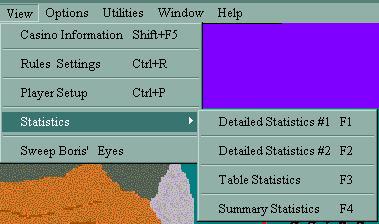
Also notice that most of the Ctrl-Key and F-Key assignments on the Container Screen mirror those on the Blackjack Table itself. This makes it easier to remember the key sequences, no matter which screen you are on. (As a side note, F-Keys F1, F2, F3, F4 & F8 are toggles; meaning: pressing the F-Key once, brings up the screen - pressing the F-Key again closes that screen.)
Boris releases
up to and including 4.43c allowed only 800 x 600 Screen resolution.
As you can see
from the Banner Screen,
Boris 4.44 now supports 1024 x 768.
You can also
notice this from the options menu:
(Note: Because
640 x 480 is an inefficient relic from the past, it is currently greyed-out.)
Because proper
psychologial impact is part of Boris' Blackjack Simulation Accuracy
goals, 800 x 600 and 1024 x 768 give us the most realistic visual
effects. This becomes even more crucial when we move to the Blackjack
Table.
Remember
overall, I design features into Boris for Blackjack initially to
assist my play as well as my overall Blackjack game evaluation. In
keeping with that tradition, once an .ENV File is loaded,
PBJ/PRO/PRO+ Users can can now fire-up the Cardviewer™ (PBJ &
PRO Editions) or the ShoeViewer™ (PRO+ Edition).
These viewers
give you a "behind the scenes" look at the cards in Boris'
Casino Environment. (Note: The Viewers can ALSO be run as StandAlone
Programs for Viewing .Cards, .Sho and .Shoe files.)
In Release
4.44a, the Viewers will also be able to display cards from .ENV
Files; followed by the upcoming .ENV2 and .CENV File Formats.
Navigating Boris' Blackjack Felt.
Because Boris has increasingly relied Microsoft's ActiveX technology over the years (one of the things they actually more or less got right), Boris sports a robust, full set of features "wired" into the Contaier Screen. As version 4.43 evolves into 4.44 and eventually 4.50, every object you see on the screen will continue towards its intelligent-destiny; a fancy way of saying that every object on the screen will eventually possess "innate" A-I (Artificial Intelligenct), allowing you to "peek behind the scenes" where appropriate to that context.
As you can see
from the above screen shots, the Container Screen has undergone a
number of look/feel changes. (Now y'all know what I was up to in
June/July 2005.)
The Short-Cut
keys for the Container Screen have been reworked to become more
meaningful and effective. In so doing, we have actually freed up many
Ctrl-Key combinations, which will be reassigned new duties as each
update of Boris is released.
Table #1
(below) details these keys and their use:
|
Control Key |
What the Control-key Sequence is useful for |
|
|
Ctrl-A |
POPs UP Boris' AboutBOX. |
|
|
Ctrl-B |
Invokes Basic Strategy Drills. |
|
|
Ctrl-C |
Pops UP the Casino Selection Box. |
|
|
Ctrl-D |
Invokes Strategy Drills. |
|
|
Ctrl-E |
Invokes Boris' Electronic Software Manual. |
|
|
Ctrl-F |
Not Assigned |
|
|
Ctrl-G |
Invokes Boris' Blackjack Glossary. |
|
|
Ctrl-H |
Enables Boris' Help-List Feature, when you are uncertain the next step to take. |
|
|
Ctrl-I |
Not Assigned |
|
|
Ctrl-J |
Not Assigned |
|
|
Ctrl-K |
Not Assigned |
|
|
Ctrl-L |
Load a Casino Environment - (pops up a File I/O Window) |
|
|
Ctrl-M |
Opens the ReadME .Doc file under your favorite .Doc WordProcessor |
|
|
Ctrl-N |
Not Assigned |
|
|
Ctrl-O |
Not Assigned |
|
|
Ctrl-P |
Pops up the Player Setup Screen - pressing Ctrl-P again closes the screen. |
|
|
Ctrl-Q |
Quick Exit - allows you to quick-exit the program w/o saving anything. |
|
|
Ctrl-R |
Pops up the Casino Management Screen - pressing Ctrl-R again closes the screen. |
|
|
Ctrl-S |
SaveAS the Casino Environment to an .ENV File. (pops up a File I/O Window) |
|
|
Ctrl-T |
Not Assigned |
|
|
Ctrl-U |
Toggles Recently Used .ENV File List |
|
|
Ctrl-V |
Not Assigned |
|
|
Ctrl-W |
Not Assigned |
|
|
Ctrl-X |
Exit the Casino - leaves Blackjack table, returning to the Container Screen. |
|
|
Ctrl-Y |
Not Assigned |
|
|
Ctrl-Z |
In addition to
the above Ctrl-Keys, there are numerous Function Keys (F-Keys
or Fn-Keys).
These key
combinations are detailed in the following table:
|
F-Key |
What the F-Key Sequence accomplishes |
|
|
F1 |
Brings up
Player Detailed Statistics Screen #1 (ADV+ Editions) |
|
|
F2 |
Brings up
Player Detailed Statistics Screen #2 (ADV+ Editions). |
|
|
F3 |
Brings up the
Table Statistics Screen (ADV+ Editions). |
|
|
F4 |
Brings up the
Summary Statistics Screen. (All Editions). |
|
|
F5 |
Toggle-POPs the
Strategy Data Box over the Chip Tray. (ADV+ Editions) |
|
|
F6 Ctrl-Sh-F6 |
Invokes the Strategy Drills Facility (All Editions) Create a Default 6-Deck Casino |
|
|
F7 |
Not Assigned |
|
|
F8 Ctrl-Sh-F8 |
Toggles the Casino Information Screen. Create a Default 8-Deck Casino |
|
|
F9 |
Not Assigned |
|
|
F10 |
Reserved by Microsoft. |
|
|
F11 |
Invokes the
Auto-Save Facility |
|
|
F12 |
Not Assigned |
|
|
Miscellaneous Keys |
||
|
Shift-INS |
Not Assigned |
|
|
Shift-DEL |
Resets the .ENV/.ENV2 File List |
|
Casino
Container Screen in Summary
As you can see,
the Container Screen has evolved into a more "mature" Framework.
Look for more
enhancements in the updates for Releases 4.44 as well as 4.50, in
preparation for multiple Blackjack tables in Boris 5.0.
When you are ready to play, click on Blackjack Table on the menu bar (or use Alt-B) to open the Blackjack Table for live play.
Back to Boris' Main Help Facility.